How To Fix Altice One Router Init Failed?
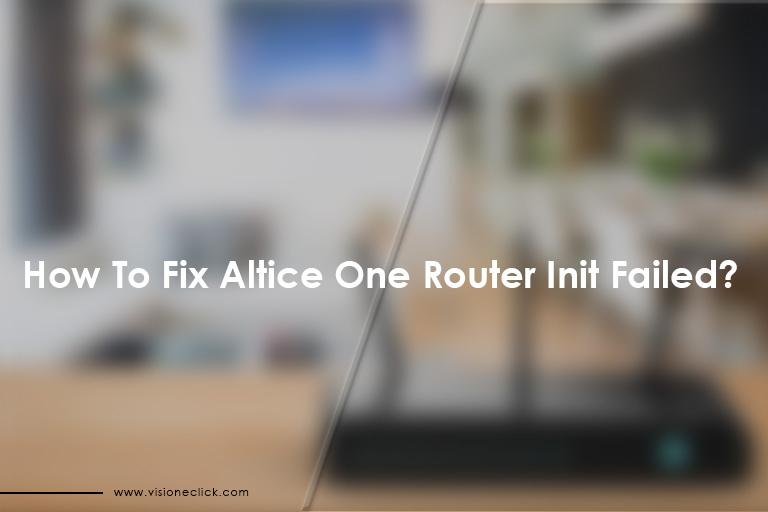
The internet is one of the most important tools in the present world. And even the slightest disruption in your connection could well and truly mess up your day. Flashing router lights and errors often point towards a slow internet connection or disrupted gateway. And if you are using an Altice One Optimum router, the Init failed error can be a common problem for you as well. But as with most router errors, you can fix this one with simple troubleshooting methods.
The router lights are how the equipment usually gives away important network information. For instance, the Optimum Error OBV-055 means your router can’t connect to the mailbox. Similarly, red and orange lights also indicate network statuses at a time. So, before you get to the solution, you need to know what different router errors mean.
What Does an Init Failed Error Mean?
Network errors are inevitable and you will probably face them no matter how reliable your Optimum internet plans are. So, it can be a good idea to understand as many router errors as possible and learn different ways to fix them. This article will talk more about the Altice One Init Failed error and how to fix it.
The Init Failed error is pretty common and many users can complain about it. However, it isn’t a fatal error, and most of the time, simple troubleshooting hacks can help solve it. The error means that your router has failed to initialize a connection. It may sound like a serious technical glitch but you can fix it using some simple ways.
It is important to understand that these are all possible fixes and don’t guarantee success. Technology can be unpredictable and what works for you may not work for another user. So, you should tick off all these ways one after the other until one works for you.
Ways to Fix an Init Failed Altice One Router Error
There are many ways to fix router and connection errors. So, this article will list a few of the most common and easy ones.
#1: Reset Your Router
It might sound like the most cliché thing to do, but it works most of the time. Resetting your router can help rework the gateway links and refresh your network. If you haven’t tried it already, this is the first thing that you should do. You can reset your router by following these steps:
- Find the reset button at the back of your router.
- Grab a needle or pin.
- Hold the reset button down with the pin for at least five seconds.
- Wait for all the router lights to flash and reset.
- Set up a new password for your router after the reset.
If you don’t want to reset your router, you can try to disable Optimum WiFi Hotspot first. But if that doesn’t work, a reset could be your best option. Most of the time, this method can work wonders but you can move on to other ways if it doesn’t.
#2: Check for Packet Loss
A common reason for network initialization errors could be packet loss. It is important to continually check your network strength and analyze its status. There are many online tools and apps that can help you analyze internet speed, signal strength, and the ping of your connection. If you notice any issues, you should immediately get in touch with your ISP.
Moreover, you also need to keep an eye on the “Correctable” and “Uncorrectable” using online analyzer tools. They are a measure of a drop in signals and it can happen because of any reason. If you are seeing uncorrectable on your router then it means you are facing packet loss. Most of the time, the router can fix it on its own. However, if the error persists, you should try resetting your router. You can use the same steps as above to reset.
#3: Install All Router Firmware Updates
Many people keep ignoring updates thinking that it won’t make a difference. However, installing updates as soon as possible is one of the most important things. Router firmware updates could potentially make your internet connection safer. The updates usually focus on better cybersecurity and bring in security patches for your data traffic. Moreover, router updates can also improve network strength and quality.
You can log in to your router’s admin panel through a browser. Look for the IP address and account credentials from the back of your router. Log in and install any pending firmware updates you may have.
#4: Contact Customer Support
Technical issues can be hard to fix for non-tech-savvy people. And you shouldn’t try to do something that you don’t know about. If the basic troubleshooting tools and tips don’t work, then the issue might be beyond your control. You should contact customer service for professional help.
The issue could be an Optimum bill pay delay from your end or a technical glitch from the ISP. Your area could also be going through a network outage. So, the support staff can give you more information, help with troubleshooting, and even set up a technician appointment.
Conclusion
The Altice One router might be one of the best pieces of equipment and the service is usually reliable. However, technology can act up anytime. You can try all the above troubleshooting ways to fix the Init Failed error conveniently.
FAQs
Why does my Altice box say router INIT failed?
It indicates that your router is failing to initialize a connection.
How do I reset my Altice One router?
Refer to the guidelines in the text under the heading “Reset Your Router”.
Why is my Optimum router not working?
There can be many reasons for a router not working and you should call the provider’s customer service center for professional guidance.
How do I update my Altice router?
- Open the router settings from a browser or app.
- Go to Advanced.
- Click on Administration.
- Choose Firmware Update or Router Update.
- Click on the Check button.
Disclaimer: To our knowledge, we have made all the required efforts towards obtaining owner/publisher approval for the use of images in VISIONECLICK.COM blog posts. However, if you find violations of any sorts regarding any image, please feel free to contact us. Prices and packages mentioned may vary with time and the specific locations.