HughesNet Mobile App Features
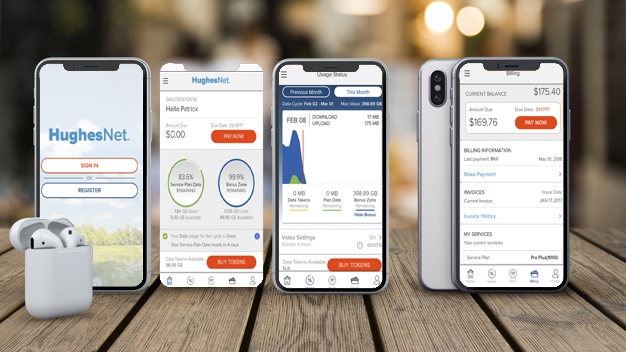
We literally live in times of remote controls. We want to control and manage our gadgets and devices from a controlling center while we sit lazily on the couch. No wonder virtual assistants like Alexa and Siri are so popular. They do the job for you when you literally “command” them to. These gadgets, based on Artificial Intelligence technology are becoming better and more efficient. Similar to these, certain highly efficient apps are also doing and managing things for you. Have you tried the HughesNet Mobile App?
If you haven’t, then you should. It offers unmatched convenience. The app lets you manage and control everything related to your internet connection. And you can do it anywhere and at any time.
HughesNet Mobile App – Free and Effective
You can download Hughesnet App on both, iOS and Android. It allows all the HughesNet users to enjoy the facility of accessing all the pertinent information about their accounts. In addition to enjoying blazing internet speeds, you get to manage all the additional features that this app has to offer. You can scrutinize each and every detail of your internet connection, its features, and account details. You can check the personal information you have shared with the provider, your email address, and other relevant details. And you can also manage your notifications according to your convenience. It’s like a handy control center that you can install on your smartphone or tablet. Who wouldn’t like to control their internet connection with a comprehensively designed app like HughesNet Mobile App!
Some Amazing Features of Hughesnet App
HughesNet Mobile App boasts of plenty of lucrative features. Here are some of the significant ones:
- Video Data Saver: This amazing feature can save you a lot of data. You can easily turn in off and on via your app. When you want to binge-watch shows and movies, turning the Data Saver on means you can watch them in DVD quality. Hence, you will save a lot of data. The picture quality is still pristine and you don’t have to eat up all your bandwidth.
- Wi-Fi Speed Test: Do you often wonder about those unwelcomed internet speed fluctuations? Where you are in the middle of some important online task and your internet speed becomes slow as a snail. And eventually comes to a halt. Well, you don’t have a Hughesnet Status Meter App, but still, your app has a speed-testing feature. So, next time the speeds fluctuate, simply open this feature, check the speed, and reach out to a customer service rep to fix this problem. You can also test the signal strength in every room of the house with this feature.
- Bill Pay: Paying your internet bills has never been easier. You don’t have to do the laborious drill of commuting to a physical center to pay your bills. All you need to do is using your fingertips via this app. And you can pay your monthly bills with your debit or credit card.
- Invoice Overview: You can conveniently check your entire billing history in this app.
Is There a Hughesnet Status Meter App?
Currently, there’s no such app available separately. But within the main Hughesnet App, you get to have:
- Usage Meter: With this, you can check the data usage every day. You can even check your download and upload usage separately.
- Data Token Purchases: You can purchase additional data for the plan that you are using. This will help you revamp and restore the lagging bandwidth speeds.
- Data Cycle: Within your Hughesnet App, you can check the days left in your data cycle.
With these facilitating features, you get to see all the details of Hughesnet Internet usage.
Registration and Downloading
You can simply download the Hughesnet App on any device that you use. You can download it on iOS-based devices like iPads and iPhones. And you can download it on any Android-based tablet or smartphone.
For registration, you need your SAN (Site Account Number), found on your bill. In addition to this, you also need the phone number that you are using to be registered on this account. These two pieces of info are all that you need to successfully create your account. After this, you will be provided your own Hughes email id. You will have to provide this email address every time you sign in to check any details.
In case you don’t have that number, you can check with Hughesnet customer service and their reps will help you figure it out.
Disclaimer: To our knowledge, we have made all the required efforts towards obtaining owner/publisher approval for the use of images in VISIONECLICK.COM blog posts. However, if you find violations of any sorts regarding any image, please feel free to contact us. Prices and packages mentioned may vary with time and the specific locations.