How To Cancel Disney Plus Subscription?
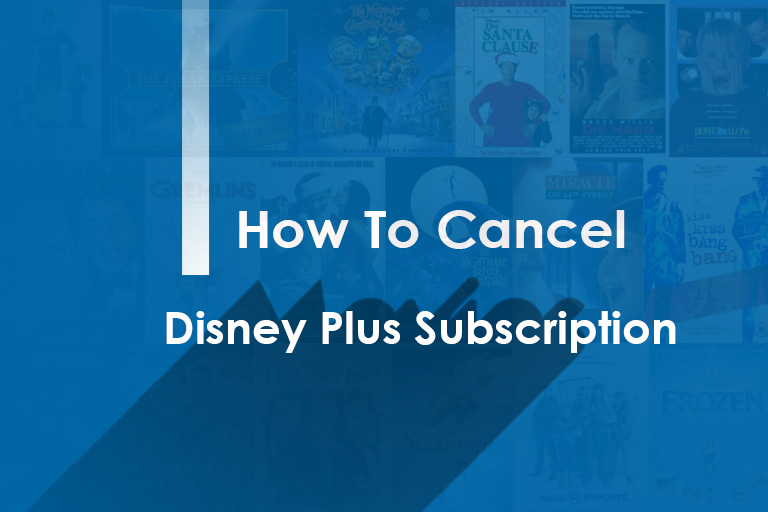
Disney has grown into a much bigger conglomerate of the entertainment industry and Disney+ is a part of it too. The streaming website is a host for a vast variety of TV shows, originals, and movies. The subscription can offer a lot for some and not so much for others. Let’s explore the many different ways that you can cancel a Disney Plus subscription. After all, you don’t want to keep paying if you don’t use it as much as before.
Make sure that you are using a stable internet connection, a smartphone, or a laptop. You don’t want to regret making the decision. Although you can still re-subscribe to Disney Plus it can be a hassle. Once you’re sure that you want to cancel, you can follow this guide for the right steps. It can all depend upon how you signed up in the first place.
Pro Tip: You will still be able to watch Disney+ shows and movies till the end of your billing cycle, even after cancellation.
How to Cancel Disney Plus Subscription?
Browser
You can follow the cancellation steps on any browser and any device. Here is what you need to do:
- Launch the Disney+ website on your browser.
- Sign in to your account.
- Select the screen with your avatar.
- From the upper right corner of your Homepage, click on Profile.
- Go to Account.
- Scroll down to Billing Details.
- Click on Cancel Subscription.
- Confirm your cancellation by clicking the red button.
- Fill out the reason for your cancellation.
- Wait for the successful cancellation email on your registered email ID.
The browser method is probably the easiest way to cancel if you subscribe to the service directly. The payment method could be your credit card similar to how Optimum bill pay works. However, there are other third-party ways as well. This article will shed some light on all those as well
iOS
Canceling your Disney+ account can be as simple as how you cancel a Netflix subscription. But if you get it through your iTunes account, things can be a little different. Here are some steps that you should follow:
- Open your iPhone settings.
- Tap on your name at the top to go to your iTunes account.
- Go to iTunes & AppStore.
- Touch your Apple ID at the top of the screen.
- Tap View Apple ID.
- Sign in to your account if there is a prompt.
- Scroll down and tap on Subscriptions.
- Tap on Disney+
- Select Cancel Subscription and then Confirm.
Android
You can also cancel Disney Plus subscription if you subscribe with a Google Play Store account. All you have to do is:
- Launch play.google.com
- Sign in to your Google account.
- Double-check if this is the same account that you have subscribed to Disney with.
- Click on My Subscriptions.
- Select Disney+
- Go to Manage.
- Click on Cancel Subscription.
You can also go to the Play Store app on your phone. Then tap on the three stacked lines to go to the Menu. You can go to subscriptions, find Disney Plus and cancel your subscription.
Roku
You might have linked your Disney and Roku accounts at the time of subscription. In this case, you cancel through the Roku website.
- Launch the Roku website.
- Log in to your Roku account that is linked with Disney+.
- Click on the right avatar to select your account.
- Go to the Account option.
- Select Manage my Subscriptions.
- Choose Disney+ from the list of subscriptions.
- Click on Cancel Subscription.
- Press Confirm.
If you don’t see a subscription list, you might have signed in to the wrong Roku account. Double-check your account credentials and then try again.
Amazon
Many people sign up for Disney+ with their Amazon account. It can make payments easier but the cancellation method is different. Follow these steps to cancel Disney Plus subscription from Amazon:
- Go to the Amazon website.
- Sign in to your account.
- Tap on Account from the Homepage.
- Check for the relevant subscription plan.
- Select Disney Plus from the Digital Content or Devices section.
- Scroll down to get to Billing Details.
- Click on Cancel Subscription.
You might get a prompt for your reason behind canceling the service. You can fill in the form or press Skip as it won’t affect your service cancellation.
Third-Party Billing for Disney+
Disney help and customer care might not be of any help to you if you use third-party billing options. So, you won’t even be able to cancel your subscription through the Disney website. For instance, you are using third-party vendors like Disney on Spectrum for your billing. To cancel, you will have to visit their website. Moreover, the vendor’s customer care center can help you out with cancelation if you come across any problem.
Delete Disney Plus Account
This article covers most ways to cancel Disney+, similar to how you can cancel Hulu live. But you can also delete your Disney account for good. To delete, you first need to cancel all your active Disney subscriptions and clear your dues. Then, reach out to Disney customer care through live chat or call their number. The provider’s reps can guide you through the process.
Disclaimer: To our knowledge, we have made all the required efforts towards obtaining owner/publisher approval for the use of images in VISIONECLICK.COM blog posts. However, if you find violations of any sorts regarding any image, please feel free to contact us. Prices and packages mentioned may vary with time and the specific locations.