How to Block YouTube Channels?
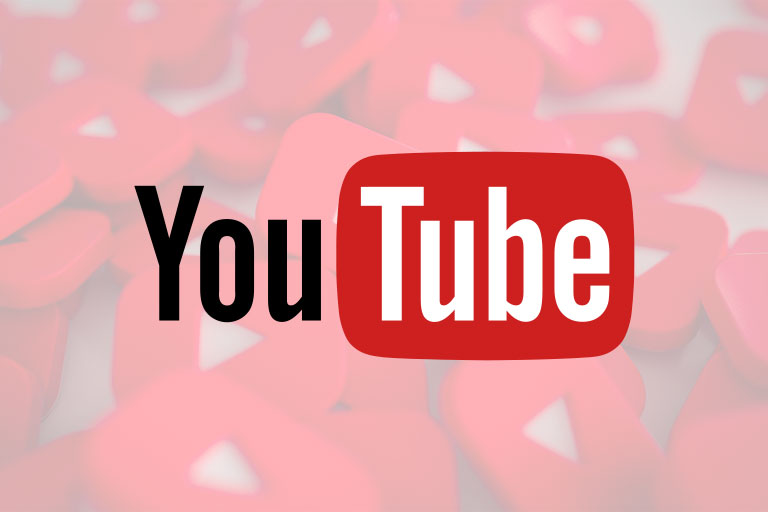
YouTube is one of the biggest social media video streaming websites in the world. There are millions of channels from content creators around the world. You can watch sports commentaries, political documentaries, recipes, and travel vlogs all on the same website. Moreover, YouTube also has separate settings for kids’ content. And you can block YouTube channels that you want to keep your kids away from. So, whatever your interests are you can probably find something to watch on YouTube.
However, there is always content that you don’t want to watch. YouTube keeps recommending channels and videos to you based on your likes and dislikes. Most of the time, the recommendations are likely something you would be interested in. However, there can be instances where you don’t want to see a channel. So, in such cases, you can block those channel recommendations and even stop them from commenting on your uploads.
How To Block YouTube Channels on Your Feed
YouTube recommendations on your feed can also show channels you don’t subscribe to. So, there are chances that you’d see something you don’t like. You can block YouTube channels from showing up on your feed altogether. This means that YouTube will not recommend any videos that the channel uploads. But if another channel uploads the same video, you can still see it. Moreover, any changes you make to your allowed channel list will be effective on all the devices that you use.
Block YouTube TV Channels List on Web
You can block the channels you don’t like on mobile and the web. The methods are slightly different for both mediums. Here is what you need to do if you are using the YouTube website client on your computer or mobile:
- Go to the YouTube website.
- Sign in to the website with your Google account.
- Click on the YouTube logo to make sure you are on the Homepage.
- Find a video from the channel that you want to block.
- Click on the three dots on the bottom right corner of the video’s thumbnail.
- Tap on “Don’t Recommend Channel.”
Any videos from that channel will stop showing up on your feed. This includes all current, past, and future uploads from that channel.
Pro Tip: If you accidentally click on the “Don’t Recommend Channel” option, wait for the Undo button to flicker. Tap on it and your action will revert to the previous default setting.
Block YouTube Channels on Mobile App
Some people prefer using the YouTube mobile app if they have mobile data Cox plans. You can do the same thing on the app as well by following these steps:
- Launch the YouTube app on your phone.
- Log in using your Google account details.
- Go to the Home page.
- Scroll down to find a channel you don’t want to be recommended.
- Find the three dots on the lower right corner of the video tab.
- Tap on “Don’t Recommend Channel”.
- Exit the app.
You can perform the same function on Android and iOS phones without any difference. Once you have selected the channel from the list, you won’t see any videos from it.
Important Note: You cannot unblock specific channels from your blocked YouTube TV channels list. So, if you want to unblock a channel you will have to unblock all in your list.
Can You Block Channel on YouTube Kids?
Yes, you can. There are many great options on YouTube Kids for age-appropriate content. For instance, you can allow your kids to watch YouTube facts, poems, or cartoons. Moreover, YouTube does not allow mini-player on the app for kids’ videos. So, your kids won’t be able to accidentally click on something they shouldn’t be watching.
However, some parents still want to be vigilant. So, they can easily block the channels from showing up on their child’s account. YouTube Kids has much more advanced settings. And instead of stopping YouTube to recommend a channel’s videos parents can outrightly block it. Here is what you need to do if you are using YouTube Kids:
- Launch the YouTube Kids app.
- Find the channel you want to block from your child’s account.
- Tap the three dots in the top right corner.
- Click on Block.
- Then click on Block Entire Channel.
That’s it and you’re done. You can rest assured that YouTube is a safer experience for your child now. The ability to block YouTube channels will also stop your kids from seeing their comments and displaying pictures. They won’t be able to search for the channel or go to the channel’s home page.
Block Accounts from Commenting
If you don’t want to block channel recommendations or entire channels, there is another option. You can block a channel from commenting on your uploads. Some fake channels can spam you with comments about Cox bill pay or a fake lucrative offer. You can use this feature to block such phishing channels from commenting. Here is what you need to do:
From Mobile
- Launch YouTube app.
- Search for the channel that you want to block from commenting on your channel.
- Tap on the channel’s icon.
- Click on the three dots on the top right corner of the channel’s main page.
- Wait for a pop-up screen.
- Tap on Block User.
From Web
- Go to Youtube.com
- Find the channel you want to block from commenting.
- Click on the channel’s icon.
- Go to About from the list of tabs above.
- Click on the flag icon.
- Select Block this User.
There are other great entertainment options like Netflix, Amazon, or Contour TV. But YouTube is free and can be one of the best in terms of quality content. So, if you want to make the website and app safer to use for your children you can block accounts you don’t like. It allows you a level of control that other entertainment options might not offer.
Disclaimer: To our knowledge, we have made all the required efforts towards obtaining owner/publisher approval for the use of images in VISIONECLICK.COM blog posts. However, if you find violations of any sorts regarding any image, please feel free to contact us. Prices and packages mentioned may vary with time and the specific locations.