Setting up Guest Wi-Fi in 5 Easy Steps
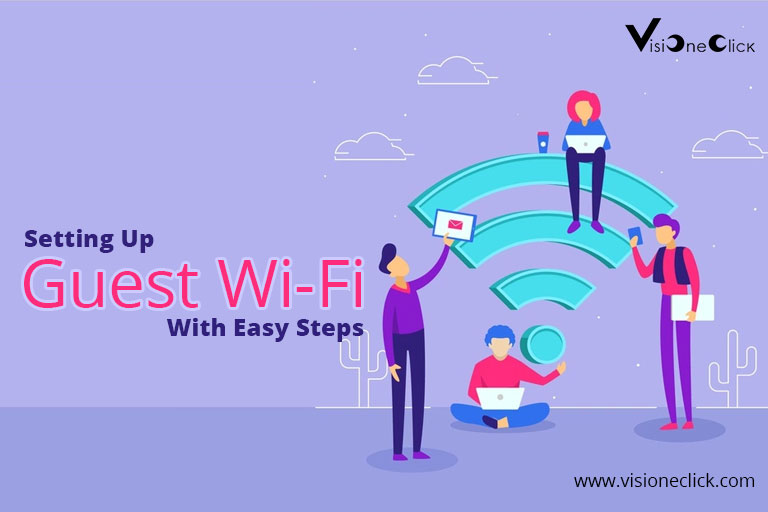
In today’s fast-paced world, the internet is a necessity in all public and private spaces. In fact, it’s common for libraries, airports, cinemas, and shopping malls to have a free wireless connection. Moreover, Wi-Fi networks are also found in almost every household. As a result, when you invite guests over, there’s a good chance that they’ll want to access your connection. However, this can be time-consuming when you’ll be required to give access to each individual separately. Moreover, there are also chances that you won’t be able to control how people will use your network. But you can solve this and other problems by setting up a separate network for your guests. Here’s how you can do this.
Use Your Admin Credentials to Log in to Your Router
The first step to setting up a separate guest network is to log in to your router as an administer. With this, you can control data usage and other settings. This can significantly reduce your bill because guests will be allowed restricted access. To monitor your bill, keep a check with online payment platforms like Optimum bill pay. This helps keep you updated on network-related costs and expenses.
In order to log in to the router, you will need to open up your web browser. This typically requires a specific IP address but different routers have different requirements. For instance, yours can also allow you to log in through the mobile application.
Choose the Option to Enable Guest Wi-Fi
Once you’ve logged in to your router as an administrator, enable the Guest Wi-fi option. A large number of internet users aren’t even aware of this option. This is because it is mostly disabled by default in several routers. However, you can still control it with the on/off option.
Choose a Separate SSID
When you’ve enabled the Guess Wi-Fi option, it’s time to configure the settings. Before anything else, it’s important that you choose the SSID that the guest network should make use of. This helps separate your network and your guests’. If you have a 5 GHz connection like Spectrum 5 GHz, you’ll also need to keep distance in mind. This kind of connection has a shorter range. When you have a distinct SSID for the guest network, you’ll be able to have complete and independent control over your network. However, make sure that when you define a separate SSID for the guest network, it’s not the same as the original SSID.
Manage SSID Broadcast
Managing SSID broadcasts depends on your circumstances and preferences. If you turn the SSID broadest on, your network will be visible to the guests in your house. If you want people to know which network to use and if you want to avoid giving out its name and details to everybody individually, you should keep your broadcast on. However, if you want to avoid turning your home into a Wi-Fi hotspot, you can choose to turn it off. But this will also require additional effort and time if you have a large number of guests over. This is because you’ll have to ensure that they set up the network themselves individually.
Secure the Guest Network with a Password
While securing your guest network with a password isn’t necessary, it’s important if you want to improve security and control. When your network isn’t protected, anybody can access it. This means that you will have no control over how people use your network. Moreover, a free network also increases the chances of malware and hacker attacks. It’s also important that you restrict access to specific sites for guests.
For instance, illegal torrent downloading, and accessing unreliable websites can lead to greater cyber threats. In order to maximize security, make sure that you choose a strong password. It should contain both upper and lower letters along with special characters. Moreover, make sure you don’t use personal information like your name or number in your password. This makes it easier to guess and enables greater cybercrime.
When you’ve set up the guest network, it’s also important to take additional steps to ensure that it’s secure. Here’s how you can do this.
Protecting Your Guest Network
Apart from securing this network with a password, it’s also important to take other steps to maximize security.
Give Thought to the Guest Network Name
When you’re setting up the guest network, it’s important to name it wisely. This is because if you name it after yourself or if you associate it with your main network, you’ll be more prone to attacks by hackers and viruses. This is because they’ll find it easier to track it back towards you.
Restrict Internet Usage
Once you’ve allowed your guests to access the network, make sure you establish rules on what they access on the internet. If there’s a Wi-Fi signal upstairs, you’ll have to be even more careful that they’re not downloading harmful content like illegal torrents or links. Moreover, ensure that your guests are aware of what they can access and what’s restricted. This will minimize security risks and threats.
Choose Encryption
Routers provide a wide variety of security options. Some of the most important ones are WPA, WPA2, and WPA3. These ensure encryption of your Wi-Fi signals. When your network is encrypted, there are fewer chances of hackers attacking you and stealing valuable data and information. Moreover, when information is encrypted, it exists in an unreadable format to hackers.
This means that even if you’ve been hacked, your information can’t be accessed. From the three options, WPA, WPA2, and WPA3, the first and last are not as commonly available. WPA doesn’t provide effective security but it’s available in gadgets that are older. WPA3 is not available in most devices unless they’re new. Thus, WPA2 is typically the most used.
Disclaimer: To our knowledge, we have made all the required efforts towards obtaining owner/publisher approval for the use of images in VISIONECLICK.COM blog posts. However, if you find violations of any sorts regarding any image, please feel free to contact us. Prices and packages mentioned may vary with time and the specific locations.