Why Does My Internet Freezes? 8 Ways to Solve
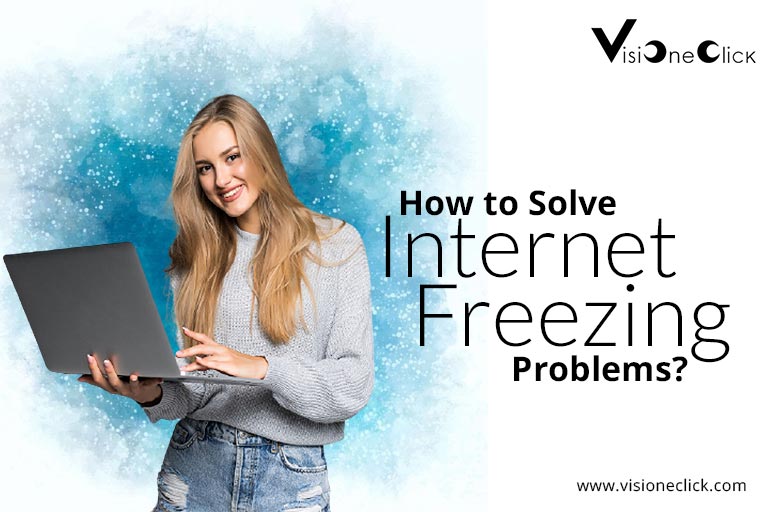
There are many reasons why your internet may be acting up. It can be quite frustrating if your internet freezes right when you’re in the middle of something. However, this does tend to happen sometimes and can cause problems for you. You’re all probably familiar with the dread of being halfway through some online task, and then your internet just freezes. Gamers are also familiar with this frustration and may lose major matches due to this problem.
Now that we’ve established how annoying internet freezing issues can be, you should figure out how to solve them. They may be occurring due to a number of reasons, such as outdated devices, browsers, or heavy traffic. You need to figure out what is making your internet freeze. You can do this if you troubleshoot through a few key solutions. These may help get rid of your internet stuttering and freezing problems without any external intervention required. However, if you need to, call the professionals. Before that, here are a few solutions you should go through:
Restart Your Router
First of all, you should restart your router. This is one of the simplest yet common solutions to most of your internet issues. You can restart your router using the power button at the back, and then wait for it to come back online again.
Once you restart your router, double-check your connection by using the internet on any of your devices. If the problem continues to persist, then you should move on to other solutions.
Reset Your Connection
The next step is to reset your connection completely. You can do this by unplugging your router and modem, and leaving them like that for 15-20 minutes. Then, you should plug everything back in, reattach your coaxial cables correctly, and power up your connection. If it doesn’t work after resetting your connection, better check your Cox billing details.
When both your modem and router are back online, you should check the internet performance on your devices. This solution also clears your connection’s caches, so you should reset your connection every few months to maintain high internet speeds.
Check Your Network Traffic
One of the most common reasons for internet freezing issues is network traffic overload. There may be too many devices connected to your network, and this may be causing your internet to freeze or crash. In addition, some devices may be taking up more bandwidth than others, causing the internet on other devices to freeze.
Therefore, you need to monitor what devices regularly connect with your network, and how much bandwidth they consume. If you see any suspicious or unauthorized activity, you should take action immediately and block the user. Sometimes, someone not within your household may be leeching your internet, and this may cause problems for your own internet usage. You should also report this to your internet service providers and the relevant authorities.
Update Your Network Drivers
If your internet freezes only on a specific device, then the problem probably lies with your device. It may be outdated and not able to support your internet speeds. So, if that is the case, then you should make sure your device network drivers are updated.
You should check each device’s drivers, and make sure they’re all updated to the latest versions. In addition, you should enable automatic updates, so that you can prevent such issues in the first place. These drivers are quite easy to update, but if you face any issues, you should contact a professional.
Check for Malware & Viruses
Sometimes, internet freezing issues may be caused by malware or viruses. Therefore, you should install anti-virus and anti-malware software on your devices. Make sure this software is always running in the background and is bought from legitimate sources.
In addition, you should run regular deep scans of your devices to remove any lurking threats. Malware and viruses can cause extremely serious problems, so you should secure your network and devices as much as possible to protect them from harm.
Update Your Devices
You may often see various software and security updates on your devices. You should not ignore them at any cost and install them immediately. Most of them help your device perform better or are in response to an emerging security threat.
Therefore, if you install these updates, you’re taking preventive measures against device and internet freezing issues. Often, your internet may be just fine, and your devices may be facing problems due to being outdated. So, never ignore any updates on your devices or your networks, and then you can enjoy the high speeds your Cox internet connection offers.
Disable Extra Features
In some cases, you may have a few add-ons and extras on your internet browser or devices. These add-ons may affect your internet speeds, as they may be consuming excess data and bandwidth. Therefore, you should check your browsers and see if you have any add-ons and plug-ins you may not need.
Remove all such add-ons and clear your internet browser cache for the best performance. In addition, you should clear your caches regularly, so that your browsers are not overloaded, and you get the best internet performance possible.
Contact Your Provider
If nothing else seems to work, you should call your provider. When you report your issue to them, they will figure out what the underlying cause is and go through a few solutions with you. These customer service representatives will answer queries about everything, from ‘where do I pay my Optimum bill’ to ‘why is my internet freezing whenever I play League of Legends?’
Therefore, you should try a few solutions yourself, and then call your ISP if nothing is working for you. They may also help you upgrade your internet connection to something more befitting for your household. Most providers have their own dedicated helplines, so you should know these numbers and call them up when needed.
Conclusion
In conclusion, if your internet freezes often, there may be a number of reasons behind it. You can tackle these if you go through a few simple solutions or by calling your provider if you can’t fix it yourself.
Disclaimer: To our knowledge, we have made all the required efforts towards obtaining owner/publisher approval for the use of images in VISIONECLICK.COM blog posts. However, if you find violations of any sorts regarding any image, please feel free to contact us. Prices and packages mentioned may vary with time and the specific locations.