How to Cancel Discovery Plus?
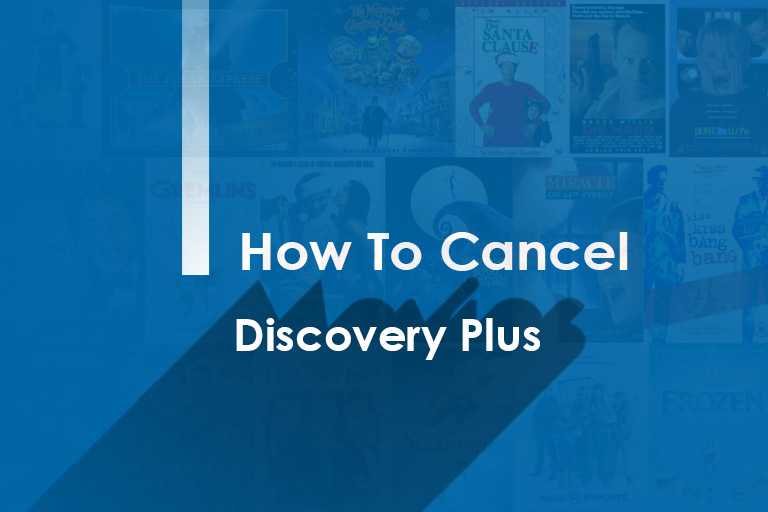
Streaming services like Netflix, Amazon Prime, and Discovery Plus are gaining momentum. They’re easy to access and offer diverse entertainment content. In addition to this, most streaming platforms also provide customers with frequent deals and packages that are cost-effective and reasonably priced. With services like Discovery Plus, you can watch the latest movies, TV shows, documentaries, and sports content.
Despite being offered a wide variety of features, customers may want to cancel Discovery Plus. This could be the result of cost, utility, or work. Regardless of the reason, you can easily revoke your subscription to this service. Here’s how you can effectively carry out this process with various devices and mediums.
Cancel Discovery Plus Through Your Web Browser
Canceling through browsers is one of the easiest ways to revoke subscriptions like Hulu and Discovery Plus. This is because web browsers are used by a large number of people. Thus, they’re easy to use and widely accessible.
If you want to cancel Discovery Plus through a web browser, here’s what you need to do.
- First, sign in to your account with the correct ID and password. You can do this by visiting the official website.
- Following this, click on the dropdown menu and tap on the Account button.
- Now, navigate to the option titled Manage Your Account.
- In the Plans section, choose the Cancel button.
This method will effectively cancel your subscription to this streaming service. However, make sure you follow all steps carefully to avoid any confusion or irregularity.
How to Cancel Discovery Plus on Amazon Fire Devices?
In addition to your web browser, you can also cancel Discovery Plus on Amazon Fire devices. This process is simple and easy to follow. Here’s a step-by-step guide to this method.
In order to get started, visit the company’s official website through your web browser. Following this, use your ID and password to sign in to your account. Now, navigate to the section titled Digital Content and Devices. Choose the Your Apps option and navigate to the left sidebar. Tap Your Subscriptions here and click on Discovery Plus to cancel services.
If you want to cancel Amazon Prime, visit your account and adjust your membership details.
Cancel with Roku Devices
If you have access to Roku devices, you can easily cancel Discovery Plus. Here’s what you need to do.
- Use your Roku remote to click the Home button.
- Now, the directional pad will help you get to the channel grid.
- From here, choose Discovery Plus. If you’re having trouble figuring out what the directional pad looks like, familiarize yourself with its design. This is shaped like a plus sign and can be found on your remote’s center.
- For the channel that you have chosen, open the options tab with the Star button on your Roku remote.
- Following this, choose Manage subscriptions to view important details associated with the dates and renewal.
- In order to revoke your subscription, choose the Cancel Subscription option. Now, confirm your decision and press Done.
By completing this process, you will have successfully canceled your Discovery Plus membership.
Canceling It with Apple Devices
Apple users with access to devices like iPads and iPhones can also cancel their subscriptions to the services easily.
- In order to get started, open the Settings option on your device.
- From here, go to your Apple ID and choose the Subscriptions button.
- However, some users may not see this option. If this is the case, you can always choose the iTunes and App Store options.
- From here, tap your Apple ID and tap Subscriptions.
- From this list, choose Discovery Plus and then proceed to cancel it.
- Once you confirm your cancellation, your subscription will be revoked.
You can follow similar steps if you want to cancel other services like ESPN Plus. Just ensure that you have access to important details like your ID and password.
With Android Devices
If you own any Android devices, you can use these to effectively cancel your membership of this service. If you want to know more about streaming channels like the Discovery channel, simply contact the service directly. Here’s what you need to do if you plan on canceling through your Android smartphone or tablet.
Navigate to the Google Play app and click on the Profile icon. You will this in the top section of your screen. Now, search for the Payments and Subscriptions option. Tap Subscriptions and choose the Discovery Plus service from the list of other services. Now you will have the option to select Cancel Subscription. Simply confirm your cancellation and you will have successfully completed the termination.
The Bottom Line
You may want to cancel your Discovery Plus membership because of its cost or alternative streaming options. In any case, you can do this through mediums like web browsers and Roku devices. You can also use your Android or Apple devices to cancel this service.
Disclaimer: To our knowledge, we have made all the required efforts towards obtaining owner/publisher approval for the use of images in VISIONECLICK.COM blog posts. However, if you find violations of any sorts regarding any image, please feel free to contact us. Prices and packages mentioned may vary with time and the specific locations.