How To Cancel Roku Subscription?
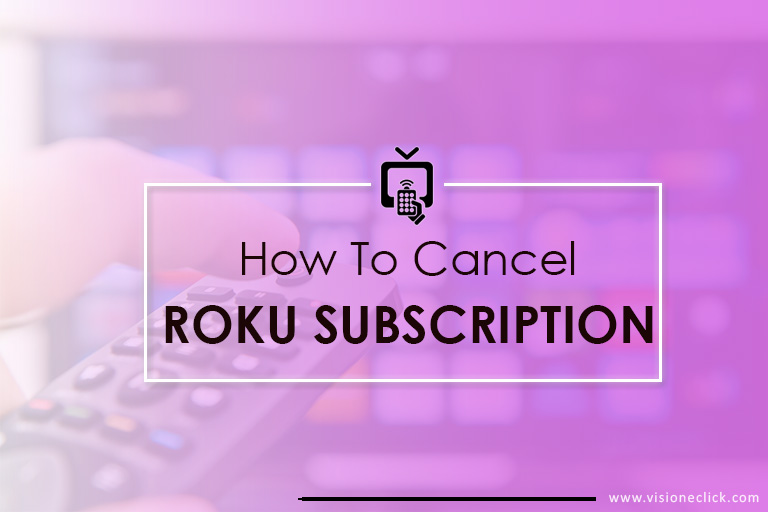
There was a time when canceling a subscription was not fun or easy. But ever since the world has progressed, canceling your services isn’t as challenging as it used to be. Services like Roku make it easier to cancel your subscription.
Although most Roku channels are FREE, in case you have subscribed to some paid channel via your Roku device, you can cancel it any time. You don’t even have to build your case! You can do this with your Roku media player or on the Roku website’s account page. If you want to cancel Roku subscription for any reason, here is a complete guide to getting started.
How to View All Your Roku Subscriptions?
We all know that Roku is a streaming media player that lets you subscribe to various channels. Some of these channels are free. all you have to do is sign up and enjoy the content. Other channels, however, are paid, and you may need to cancel your subscription to prevent being charged for channels you don’t use.
Before we dive into the steps on how to cancel a Roku subscription, it is important to first know where you will find all the channels that you have subscribed to. The steps for that are simple. Here is what you must do:
- From your remote, press the “asterisk” button.
- This will show you a list of menus
- You should be able to find “partner’s subscription channels in the option
- Click that option and from there Choose “manage subscriptions”
- You should now be able to see all the channels you have subscribed to
- Now, you can move forward with canceling your services.
If you know how to cancel a Hulu subscription, you will get through this one too.
How to Cancel Roku Subscription?
Some of us are not that tech-savvy. Even though Roku’s website has how-to articles, tutorials, and even resources like the Roku WiFi guide available, for some, canceling services are not that simple.
Don’t worry. If you would like to chancel a channel on your Roku service, here are the steps to get started:
Canceling a Channel via the Roku Device
- Use the Roku device to navigate the channel you would like to cancel.
- Press the asterisk button and a pop-up will appear
- Choose “manage subscription” from the options
- Then, go to “cancel subscription”
- Confirm the action.
In case you don’t see “manage subscription” in the options, this means you might have subscribed to that channel via another service like Sling TV. It is also possible that you have received this channel for free.
Canceling Your Service via Web
- Go to Roku’s website and sign in to your account
- Hit the avatar icon at the top and choose “my account”
- Then, choose “manage your subscriptions”
- This will show you a complete list of channels you have subscribed to whether it is HBO Max or any other.
- Find the channel and choose “cancel subscription” next to it
- That’s it, you have now canceled your services
What To Do If Roku Is Charging You Monthly?
You don’t need to pay for a subscription to use a Roku device, and your Roku account is free. Even the Roku channel is available for free. If you have canceled your services and you are still being charged, you probably have to reach out to customer support to have this issue fixed.
Remember that the channels you’ve subscribed to using your Roku account are all prepaid. They are also non-refundable. As a result, if you cancel your Roku subscription to any channel, no money will be deducted from your account. However, you will not receive a refund for the money you have already paid to access that content.
Summing Up
If you know how to cancel Amazon Prime subscription, you will be able to navigate through Roku’s cancelation process as well. Checking your account page from the Roku website on your computer or mobile device is the simplest approach to figuring out what subscriptions you may be paying for. The Roku website displays a list of current and expired subscriptions, making it simple to see all of your charges.
Disclaimer: To our knowledge, we have made all the required efforts towards obtaining owner/publisher approval for the use of images in VISIONECLICK.COM blog posts. However, if you find violations of any sorts regarding any image, please feel free to contact us. Prices and packages mentioned may vary with time and the specific locations.